Well here ya go! Here is another update that will be coming up for PiDash by AB!
- Category Archives PiDash
-
-
Mausberry Support Demo for PiDash by AB, General news.
Apologies. I’ve been working in the IT world quite a bit. From IT security to software development. There was a break in the clouds so I knocked this out real quick.
Another bit of news, I am integrating various options for PiDash by AB in an all-in-one piece of software I’m writing. It’ll make it easier for the End User to accomplish various tasks in a neat package. Screenshot of “PiDash by AB Updater”. Its actually an old pic. I’ve added more buttons for features it will be doing. The display will show other information also. So take this more of a proof of concept since it will look different.
Update to the site: I’ve removed instructions on how to speed up PiDash. Seems as though some people want to use my work and sell it. They can figure it out on their own.
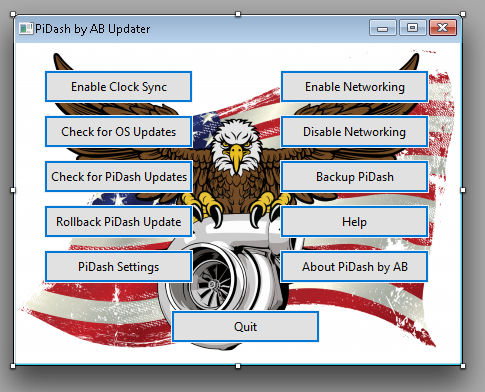
-
PiDash Status
Its been a few months since I had any PiDash update. Car has been down for some maintenance during that timeframe so I havent had a chance to mess with PiDash *in the car*. I did make a change. Bought a new Pi4 and updated it to boot off of USB. I now have two Pi4’s. One has the standard SD boot and the other, USB. I will copy over my configuration and test to see which is faster. Updates soon!
-
PiDash Wiki Page Created
All new versions, Help and Troubleshooting etc will be located on the PiDash Wiki. Currently updating the page. Check back often!
-
PiDash v04272020 with WiFi Direct and WiFi Network Transfers
This will probably be the last version of PiDash I put out since I think it does what its supposed to do.
The purpose of my PiDash is to allow users of EFI Source Gold Box/Megasquirt EFI boxes a PiDash you can put in your car to monitor/tune your vehicle for FREE (other than buying TunerStudio from EFI Analytics). The previous versions require some sort of Linux knowledge and the willingness to tinker in Linux. The problem is when people want a simpler turn-key solution, it might put off someone from using this and they’ll end up paying for something that isnt worth the price they paid.
This version of my PiDash includes the latest BETA version of TunerStudio. You can use your registration code if you already have one to register this copy.
PiDash v04272020 has the following:
1. Fast boot like previous versions
2. WiFi hotspot for direct connections to your PiDash
3. SAMBA for transferring data to/from your PiDash
4. WiFi networking to transfer files to/from you PiDash via a network
Late Bug Fix:
1. When running Enable Network, doesnt display IP address. Fixed it in “enablenet.sh”.
NOTE:
This works on a Pi 3B+. I’m using a Pi4 because its newer/faster.
REQUIREMENTS:
Raspberry Pi4 (2GB version is fine) $45
16gb microSD card $6
Longrunner 7″ touch screen $62
Windshield mount (if thats what you’re doing) $15
Raspberry Pi4 aluminum case with dual fans $25
There is only ONE IMAGE available which covers both Longrunner 7″ Touchscreens and then stock displays.
1. DOWNLOAD FROM THE PiDash Wiki page
HOW TO CONFIGURE LONGRUNNER and YOUR DISPLAY:
If you have a display other than Longrunner you may have to put in the correct settings in the config.txt file. If so, write the image to a 16GB microSD card (in Windows use Etcher) and edit the config.txt file with Notepad. Scroll to the bottom of config.txt and remove the “#” sign as stated in the pics below starting with “max_usb_current=1”. Then save the file, remove the microSD card, insert it in the Pi4 and boot it up.
If you have different settings, you can put them in the config.txt file at the end INSTEAD OF uncommenting as stated above.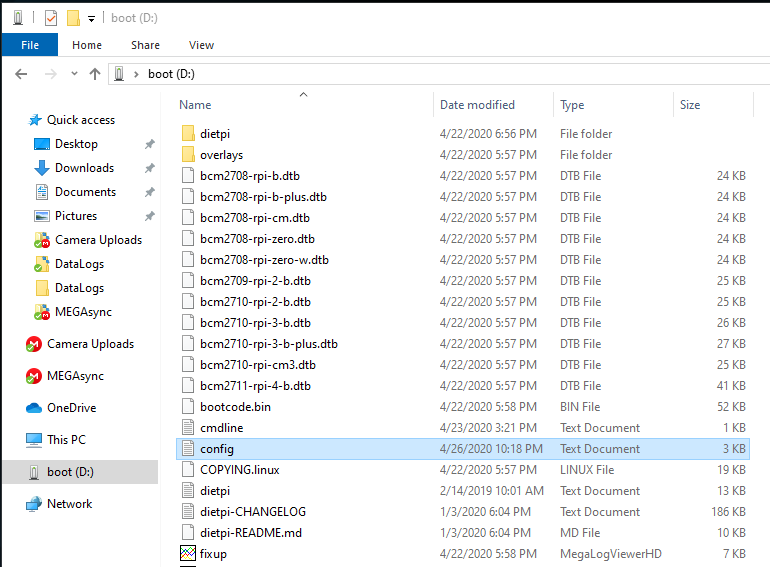
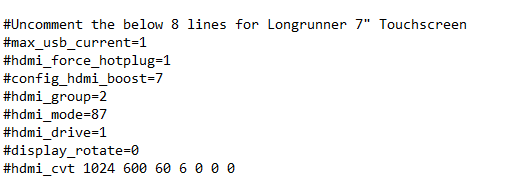
04/30/2020 PLEASE SEE THE PiDash WIKI. THIS IS OUTDATED in VERSION 1.5.2.
NETWORKING CONFIGURATION NOTE:
You only use Config-WiFi *once* to configure your wireless settings. If you mess up, run it again and it will recreate the template for you to edit.04/30/2020 THIS IS OUTDATED SINCE V1.5.2. NEW VIDEO WILL COME OUT SOON.
The video below shows the features and how to enable WiFi Direct and WiFi via network access.
Any issues, just comment and I’ll review.Here are some pics of the latest 80 mile round trip to the parts store for some NGK BR7EF spark plugs. Had someone take pics of the engine compartment, crusin with Federales (LOL) and of course, the PiDash showing my 19MPG. 🙂

80 mile round trip to the parts store
Crusin’ with the Federales. LOL 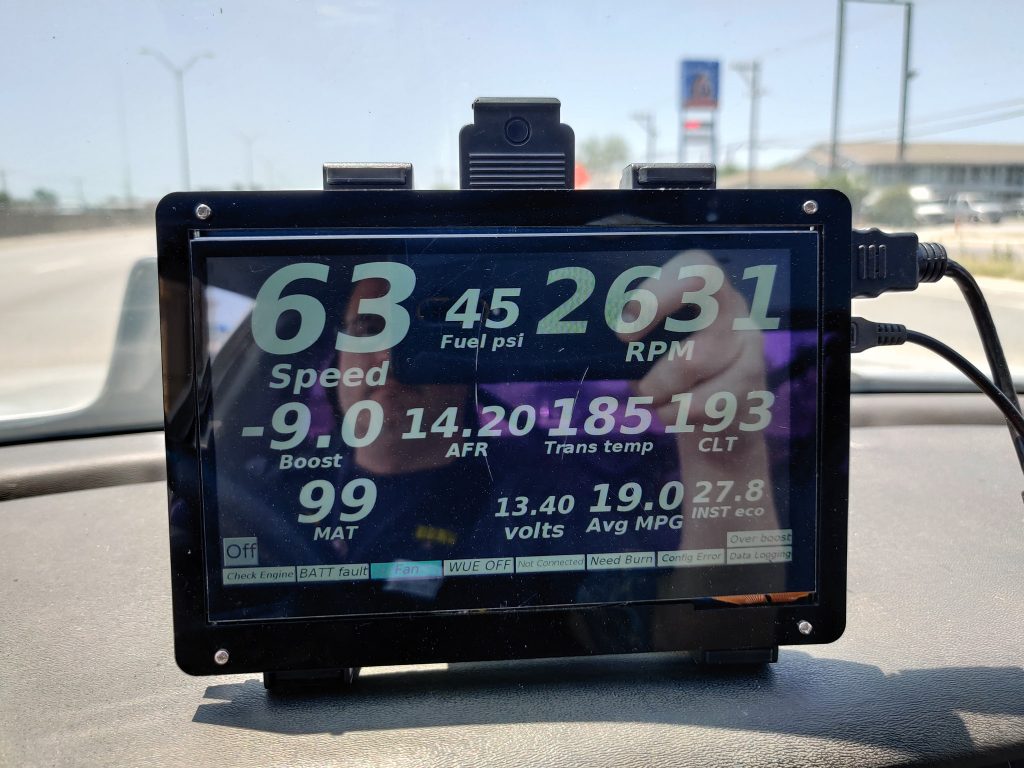
PiDash showing my turbo car with its 19mpg. 🙂
-
New PiDash coming out soon.
What I’m trying to do is make it super easy to get your PiDash on your network so you can download logs, upload a new tune, upload a new dash you bought/designed etc. Here is a demo of it working in my Turbo Camaro.
One thing to note is, TunerStudio saves the date/time in the filename. Since the date/time is not correct on my PiDash or yours unless you have a Real Time Clock installed, it shows the wrong date in the filename. This can be confusing. I recommend copying your logs off of the PiDash and deleting them off of the PiDash once you finish copying.
-
Updates to the PiDash ready for download
Next version of the PiDash 04/23/2020. Why pay $250 or more when you can get it for cheaper with a little bit of elbow grease?
There will be more changes to the .img files as new ideas are thought up. I’ll create new posts when a feature is added along with a changelog.
My rig:

Requirements:
Raspberry Pi4 (2GB version is fine) $45
16gb microSD card $6
Longrunner 7″ touch screen $62
Windshield mount (if thats what you’re doing) $15
Raspberry Pi4 aluminum case with dual fans $25
Optional:
10Hz GPS $70
Changes:
1. Installation of DietPi with only LXDE and Java.
2. LXDE does NOT autoload.
3. Runs TunerStudio Beta demo version using X11.
4. On exit of the beta version, PiDash will automatically shut down*
PLEASE GO TO THE PIDASH WIKI PAGE. THIS POST IS OUT OF DATE.
If your display doesnt work when booting, its because the config.txt on your image needs to have the correct settings in there for your display. Comment below and I’ll walk you thru it or build an image that will work. Please provide which display you’re using or the settings your display needs.
NOTES:
Default username: root
Default password: dietpi
You can change this if you want from the command line.
*If you exit TunerStudio, it will automatically shut down your PiDash. If you register TunerStudio ULTRA you can create a button that will exit, assuming you have a touch screen or a mouse hooked up. Its better/easier/less hassle if you use a touch screen. Here is the one I am using which is on AMAZON.
REGISTRATION/ENABLING TunerStudio:
If you already have TunerStudio registered, you will need to enable it.
Pre-requisites for NON-ULTRA USERS:
1. Tuner Studio shuts down on exit. If you want that feature, skip step 2.
2. If you DO NOT want your NON-ULTRA version of TunerStudio to shut down automatically on exit go to the TunerStudio ULTRA users portion. That part explains how to remove the auto shutdown on exit.
3. Need to enable networking, skip to the Enabling networking section.
TunerStudio ULTRA users, I will ASSUME you will create a button or something that you can click or touch to shut down your PiDash:
**IF YOU PURCHASE TS Ultra, I believe only the BETA version has this shutdown feature. If so, you will need to log in and do the following to disable my shutdown after exit since you will be using a button or similar to shutdown:
cd /var/lib/dietpi/dietpi-autostart
nano custom.sh
This will bring up an editor. Remove the line at the bottom that says the below. That is a shutdown command.
init 0
CTRL X to save.
Press Y to save and then RETURN when it gives you the filename, do not change that name.
Once out of the editor, reboot by typing this:
init 6
Do not forget to create a button or similar in Dashboard Designer and assign the “single click” to shut down.
Enabling networking for all TS Users:
Plug in your network cable. Power on the PiDash. TunerStudio autostarts. You will need to jump to a terminal session. Get your keyboard out and press and hold CTRL-ALT-F1 keys. The screen will turn black with a bunch of text. Hit return once.
Default username is: root
Default password is: dietpi
Once at a prompt type the following:
systemctl start systemd-timesyncd
systemctl enable systemd-timesycd
systemctl daemon-reload
Once complete, type:
dietpi-config
Select option #7
Select Ethernet and hit return
You will see a message stating Ethernet must be enabled.
Select OK and hit return.
Next prompt states “would you like to purge all wifi …”
Select OK
Stuff starts happening.
Select “Apply: Save all changes….” and hit RETURN
Do you wish to apply settings and reconnect.
Select OK to that prompt and the next wifi prompt.
Once you are back to the Dietpi Config screen:
Tab to “Back” and hit return. You will do this twice.
At the Main options screen select EXIT. At “Exit Dietpi-Config?” select OK.
You have now successfully enabled networking and timesyncd. Next command, restart the PiDash by typing:
init 6
After reboot, TunerStudio will load. Enter your registration info. Once complete, disable timesyncd and networking that way the system starts up quick again.
DISABLING networking for all TS Users:
Plug in your network cable. Power on the PiDash. TunerStudio autostarts. You will need to jump to a terminal session. Get your keyboard out and press and hold CTRL-ALT-F1 keys. The screen will turn black with a bunch of text. Hit return once.
Default username is: root
Default password is: dietpiOnce at a prompt type the following:
systemctl stop systemd-timesyncd
systemctl disable systemd-timesycd
systemctl daemon-reloadOnce complete, type:
dietpi-config
Select option #7
Select Ethernet and hit return
Select Disable: Disable Ethernet Adapter
Select OK and hit return.Next prompt states “would you like to disable ethernet …”
Select OKStuff starts happening and “Would you like to purge all WiFi…”
Select OK and hit RETURNOnce you are back to the Dietpi Config screen:
Tab to “Exit” and hit return.
You are now at “Exit DietPi-Config?”
Select OK
You have now successfully disabled networking and timesyncd. Next command, restart the PiDash by typing:
init 6After reboot, TunerStudio will load and you will see your registered version.
Next release:
1. USB automount that way you can save your Project to a USB thumbdrive and remove it on shutdown. *May skip this because of #2 below*
2. Wifi TunerStudio log/tune access via a Windows/Linux/Mac.
3. Better notes on stuff and things or if I get suggestions.
