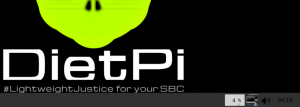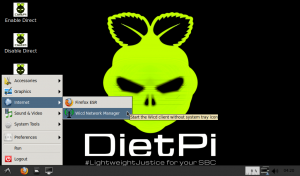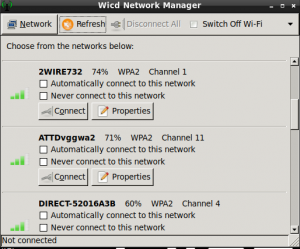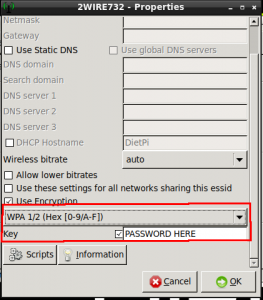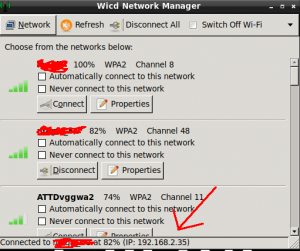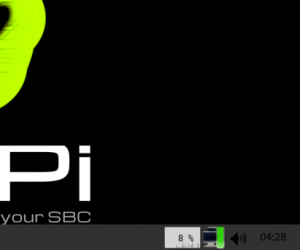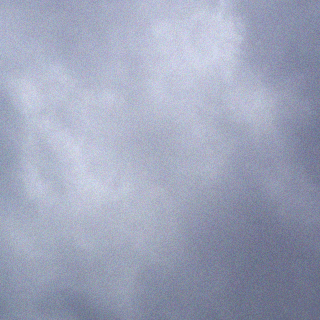Ensure that WiFi Direct is not enabled by clicking on Disable Direct on the desktop.
The new method with WiFi Transfers is using a GUI application called Wicd. You will need to click on ENABLE NETWORKING BEFORE continuing. Always make sure to DISABLE NETWORKING when done and then click DISCONNECT from wireless in the Wicd application.
There are two methods which you can access this application.
Bottom right corner there is an icon with two desktops. Left Click once.
The second way to access this screen is to go to the menu on the bottom left.
Wicd WiFi screen is shown.
You will NEED TO KNOW THE FOLLOWING. The wireless connection you’re trying to connect to, the password and the encryption type. You will get all of this information from your router.
In the below screenshot WPA 1/2 is a dropdown. Select the type of encryption you have set in your wireless router.
Key is your wireless password. To make sure you type it in correctly, click on the checkbox. Once done, hit OK.
After you hit OK, you will be back at the main screen. Find your hotspot and click CONNECT.
You will be connected if your information is entered correctly. Your IP that you will connect to from File Explorer in Windows will show up where indicated by the red arrow. You will also notice the icon on the bottom right is green. MAKE SURE YOU CLICK DISCONNECT WHEN DONE, otherwise WiFi Direct will NOT WORK.