If for some reason you want to use a 3.5″ display with your PiDash, you can. I mean, its super tiny. But if there are only a limited number of things you want to see, then just get the 3.5″ kit they have on Amazon here for the Pi 4. It works fine and is a touch screen also.
Continue reading Post ID 1526- Category Archives Raspberry Pi
-
-
PiDash by AB Updater – NEW Version!
I made some changes to the Updater which were needed. Added indicator lights to show what is Enabled/running (Green), Disabled/not running(Red). Added a “C”onfigured button for GPS Time and Mausberry along with cleaning up some code which controls system processes. Download the latest PiDash by AB Updater here!
Continue reading Post ID 1526
-
PiDash by AB Updater ready for download!
Give it a go! Download PiDash by AB Updater here! Here’s a video on how to update from 1.5.3 to 1.5.3.1 which includes an overview of the Updater and its features.
My hardware rundown/configuration:
How to update from 1.5.3 to 1.5.3.1 and a highlevel overview of PiDash by AB Updater.
How to enable GPS Time with the Updater
How to enable Mausberry with the Updater
-
PiDash by AB – Backup Feature demo
More progress. 90% complete with the app! Showing the backup feature.
-
PiDash by AB Updater with Mausberry support works!
Getting closer and closer to releasing this software. Just need to finish coding the “Check for PiDash Updates” button and “Backup PiDash”. Behind the scenes, I need to make an archive that is self-extracting and runs a script which installs the PiDash by AB Updater. Here’s a demo if it working below. I am going to send it out to a user to beta in the next two days and then general availability in one week unless there is a major issue found.
-
Updating PiDash to 1.5.3.1, PiDash Updater and GPS Time works
Here’s a video I put together on upgrading 1.5.3 to 1.5.3.1. Also the PiDash Updater is very close to completion. Just need to add code to enable Mausberry support and some small stuff.
-
Testing PiDash Updater
Ok. I’ve done some work on the Updater. I’m developing/compiling it on a Windows box and testing on my Pi4. This is the screenshot off my PiDash setup. There are some features disabled because that’ll be working after this release.
My goals are to have GPS Time, Mausberry, Network, Updates and Backup working. These and all features on the screen will replace all of the desktop shortcuts. Everything will be controlled on this screen.
Currently tested and working is the Network section. I have GPS Time coded but need to test so I’m writing out my 1.5.3 image to a new microSD card, upgrading to 1.5.3.1 then will test GPS. Once that works, then disabling it is the easy part. Mausberry is even easier. I’ll test GPS Time enable tonight.
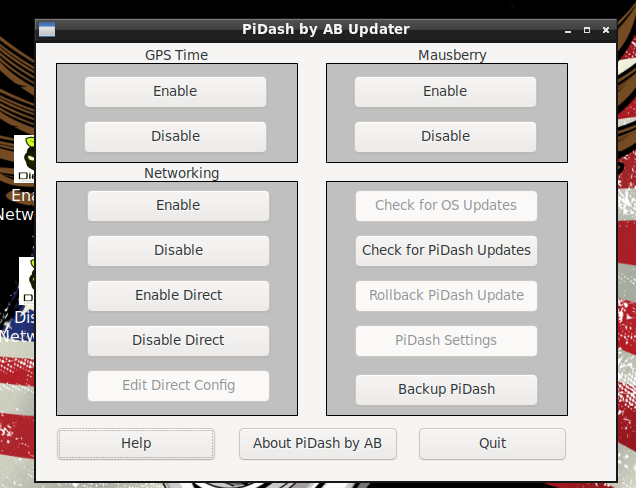
-
Pulling time from GPS for the PiDash!
Well here ya go! Here is another update that will be coming up for PiDash by AB!
-
Mausberry Support Demo for PiDash by AB, General news.
Apologies. I’ve been working in the IT world quite a bit. From IT security to software development. There was a break in the clouds so I knocked this out real quick.
Another bit of news, I am integrating various options for PiDash by AB in an all-in-one piece of software I’m writing. It’ll make it easier for the End User to accomplish various tasks in a neat package. Screenshot of “PiDash by AB Updater”. Its actually an old pic. I’ve added more buttons for features it will be doing. The display will show other information also. So take this more of a proof of concept since it will look different.
Update to the site: I’ve removed instructions on how to speed up PiDash. Seems as though some people want to use my work and sell it. They can figure it out on their own.
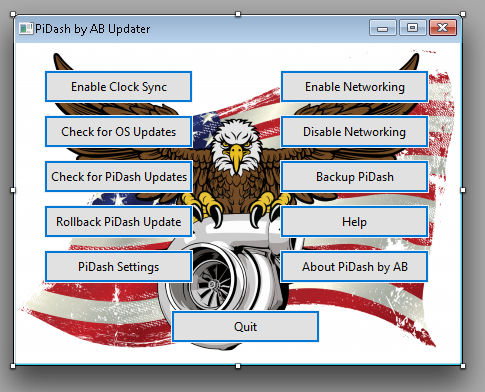
-
PiDash v04272020 with WiFi Direct and WiFi Network Transfers
This will probably be the last version of PiDash I put out since I think it does what its supposed to do.
The purpose of my PiDash is to allow users of EFI Source Gold Box/Megasquirt EFI boxes a PiDash you can put in your car to monitor/tune your vehicle for FREE (other than buying TunerStudio from EFI Analytics). The previous versions require some sort of Linux knowledge and the willingness to tinker in Linux. The problem is when people want a simpler turn-key solution, it might put off someone from using this and they’ll end up paying for something that isnt worth the price they paid.
This version of my PiDash includes the latest BETA version of TunerStudio. You can use your registration code if you already have one to register this copy.
PiDash v04272020 has the following:
1. Fast boot like previous versions
2. WiFi hotspot for direct connections to your PiDash
3. SAMBA for transferring data to/from your PiDash
4. WiFi networking to transfer files to/from you PiDash via a network
Late Bug Fix:
1. When running Enable Network, doesnt display IP address. Fixed it in “enablenet.sh”.
NOTE:
This works on a Pi 3B+. I’m using a Pi4 because its newer/faster.
REQUIREMENTS:
Raspberry Pi4 (2GB version is fine) $45
16gb microSD card $6
Longrunner 7″ touch screen $62
Windshield mount (if thats what you’re doing) $15
Raspberry Pi4 aluminum case with dual fans $25
There is only ONE IMAGE available which covers both Longrunner 7″ Touchscreens and then stock displays.
1. DOWNLOAD FROM THE PiDash Wiki page
HOW TO CONFIGURE LONGRUNNER and YOUR DISPLAY:
If you have a display other than Longrunner you may have to put in the correct settings in the config.txt file. If so, write the image to a 16GB microSD card (in Windows use Etcher) and edit the config.txt file with Notepad. Scroll to the bottom of config.txt and remove the “#” sign as stated in the pics below starting with “max_usb_current=1”. Then save the file, remove the microSD card, insert it in the Pi4 and boot it up.
If you have different settings, you can put them in the config.txt file at the end INSTEAD OF uncommenting as stated above.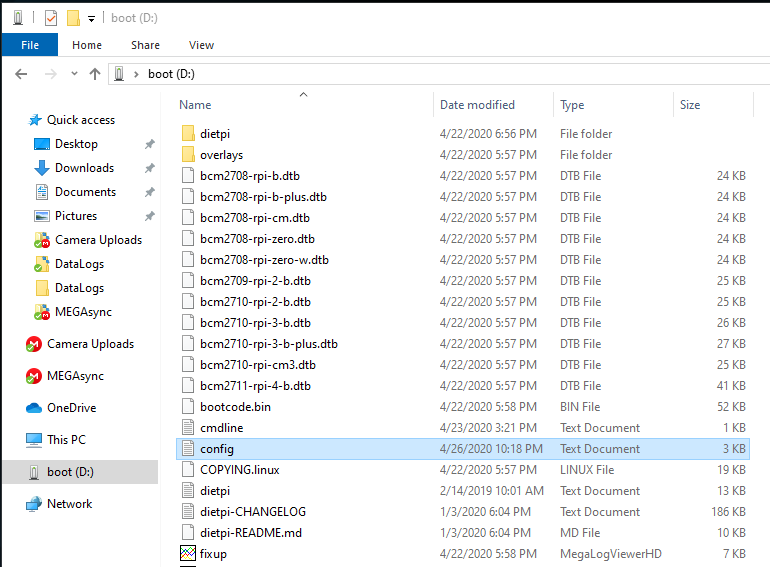
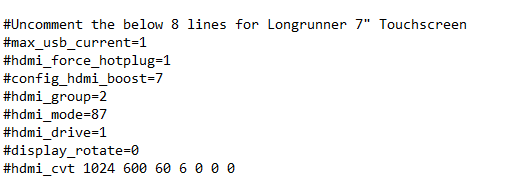
04/30/2020 PLEASE SEE THE PiDash WIKI. THIS IS OUTDATED in VERSION 1.5.2.
NETWORKING CONFIGURATION NOTE:
You only use Config-WiFi *once* to configure your wireless settings. If you mess up, run it again and it will recreate the template for you to edit.04/30/2020 THIS IS OUTDATED SINCE V1.5.2. NEW VIDEO WILL COME OUT SOON.
The video below shows the features and how to enable WiFi Direct and WiFi via network access.
Any issues, just comment and I’ll review.Here are some pics of the latest 80 mile round trip to the parts store for some NGK BR7EF spark plugs. Had someone take pics of the engine compartment, crusin with Federales (LOL) and of course, the PiDash showing my 19MPG. 🙂

80 mile round trip to the parts store
Crusin’ with the Federales. LOL 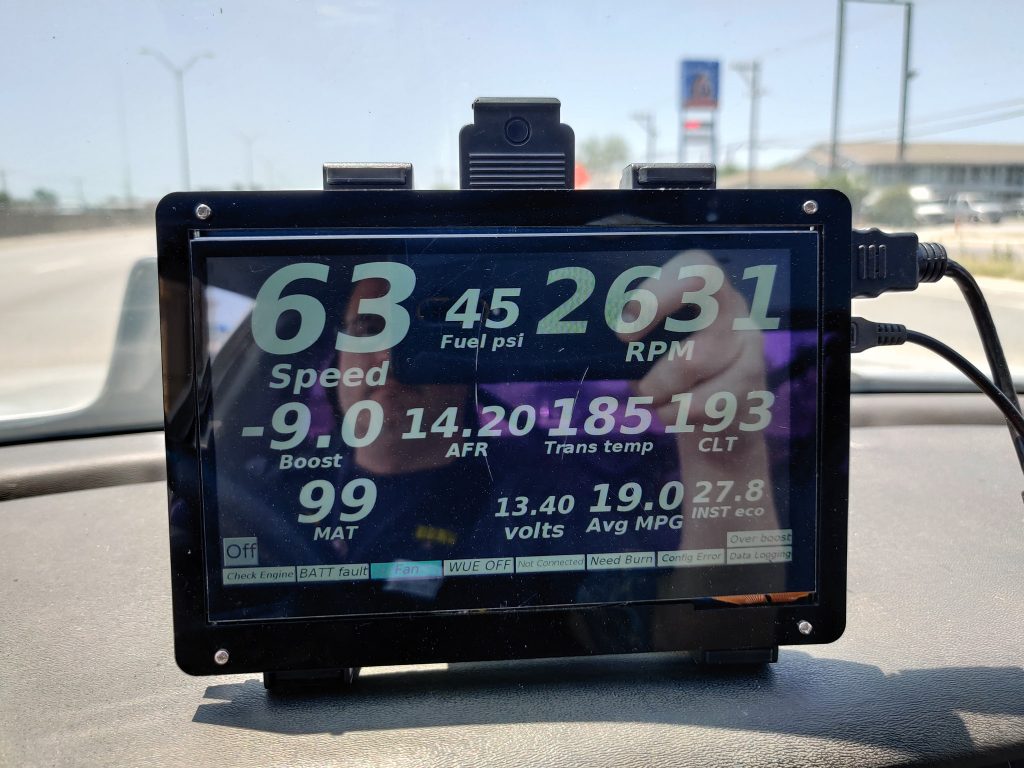
PiDash showing my turbo car with its 19mpg. 🙂
